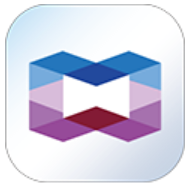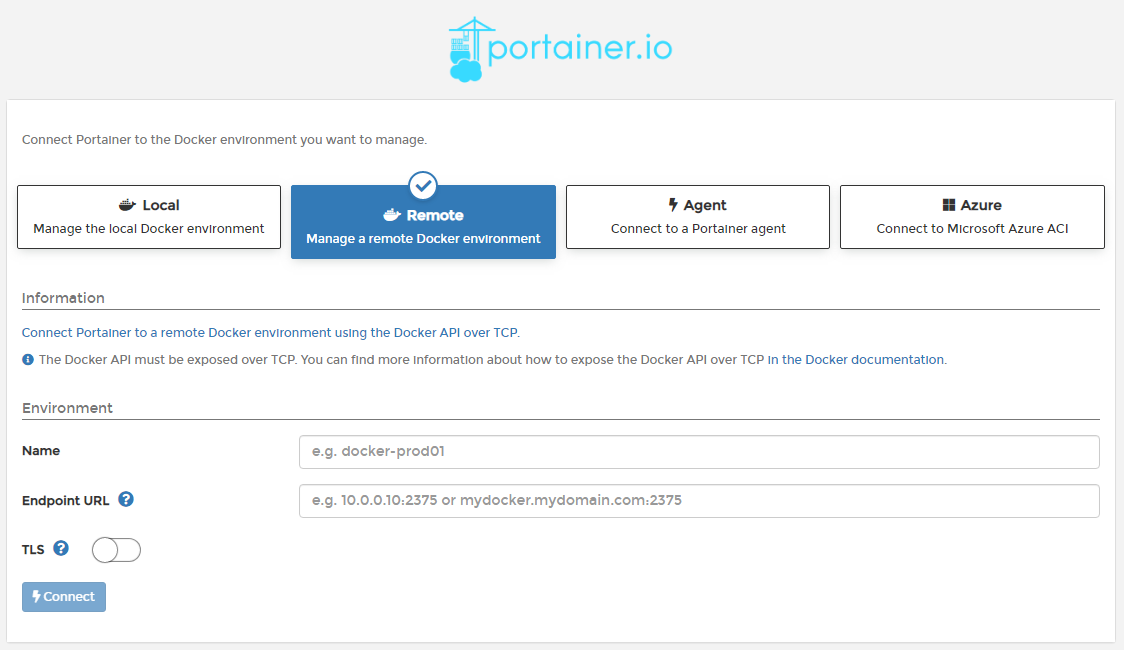I have two QNAP NAS’s running a variety services in Docker. Container Station is QNAP’s implementation of Docker and having it installed on both machines has really expanded what I can do with these devices. Thumbs up to that, but I do have a few tips beyond Container Station that will help you run your containers more efficiently (…at least, this is what works for me).
1) Store your persistent data in a location other than Container Station’s default folder.
Ok, so this first item is more like a soft tip… You may already know Container Station creates a shared folder named “Container” when it is installed. Inside this folder is another folder with special permissions that contains all the data files for Container Station to run + any container images. Because of this, I’ve found it easier just to keep my persistent data separated from this folder (I use /share/docker/). This seems to avoid any potential permission conflicts and makes backup configuration a little easier. YMMV.